Connect to GovWifi using a Chromebook
Once you have a GovWifi username and password, follow the steps below.
-
Select the wifi icon in the bottom right of the screen. A list of wifi connections will appear.
-
Select GovWifi. A settings menu will appear.
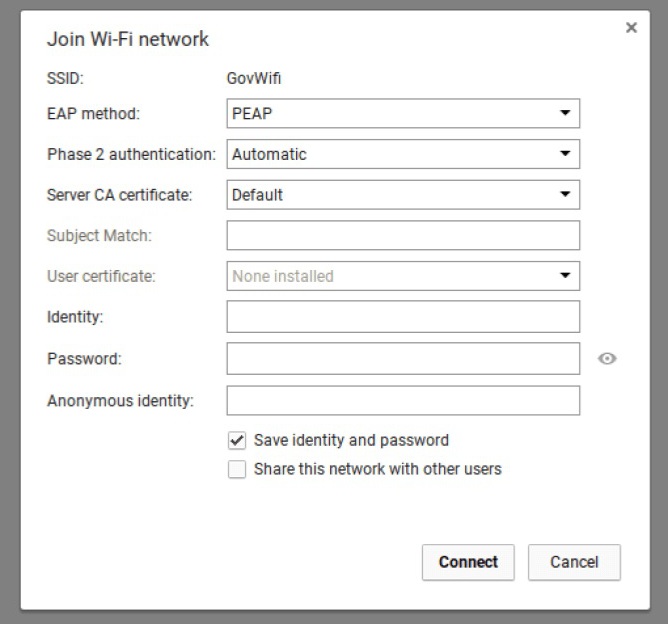
-
For EAP method, select PEAP.
-
For Phase-2 authentication, select Automatic.
-
For Server CA certificate, select Default.
-
If you see a Domain suffix option, enter wifi.service.gov.uk.
-
For Identity, enter the GovWifi username you received by email or text.
-
For Password, enter the GovWifi password you received by email or text. Your password is case sensitive. It's 3 words without spaces. The first letter of each word is capitalised.
-
Leave Anonymous identity blank.
-
Select Connect.
You should now be connected to GovWifi.
Support
If you're having problems, contact IT support for the building you're in.
"Out of range" error message
If you get a message that says "Failed to connect to the network GovWifi: Out of range" it may be because you’re already connected to a different network.
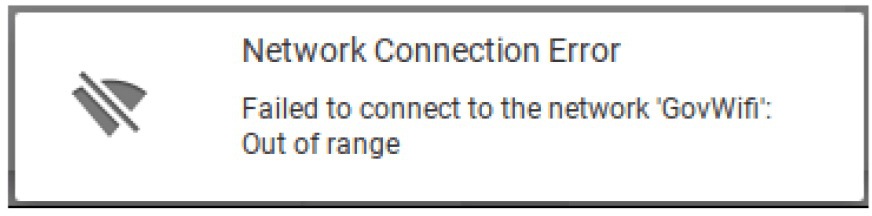
You need to disconnect from the other network for GovWifi to work.
-
Select the wireless symbol in the bottom right of your screen. A list of wifi networks will appear.
-
Right click on the network name your device is currently connected to and select the option to disconnect.
-
Try connecting to GovWifi again.