Connect to GovWifi using a Mac
Once you have a GovWifi username and password, follow the steps below. Depending on your device, you may need to scroll down to see all the fields.
-
Select the wifi icon at the top right of your screen.
-
Select GovWifi.
-
Enter the GovWifi username and password you received by email or text. Your password is case sensitive. It's 3 words without spaces. The first letter of each word is capitalised.
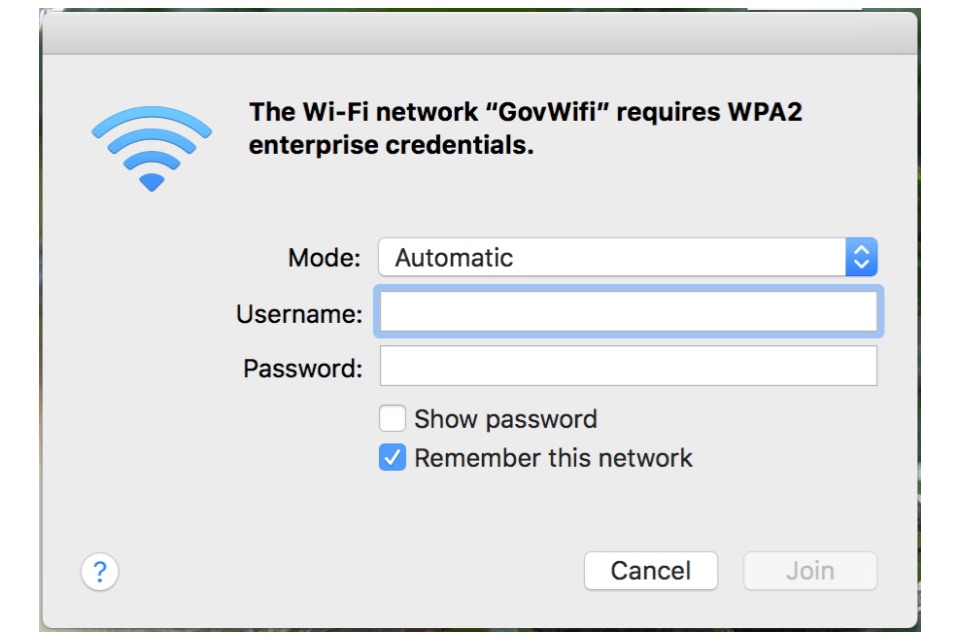
-
Select Join. If your device is connecting to GovWifi for the first time, you'll be asked to confirm the network is genuine by checking the certificate.
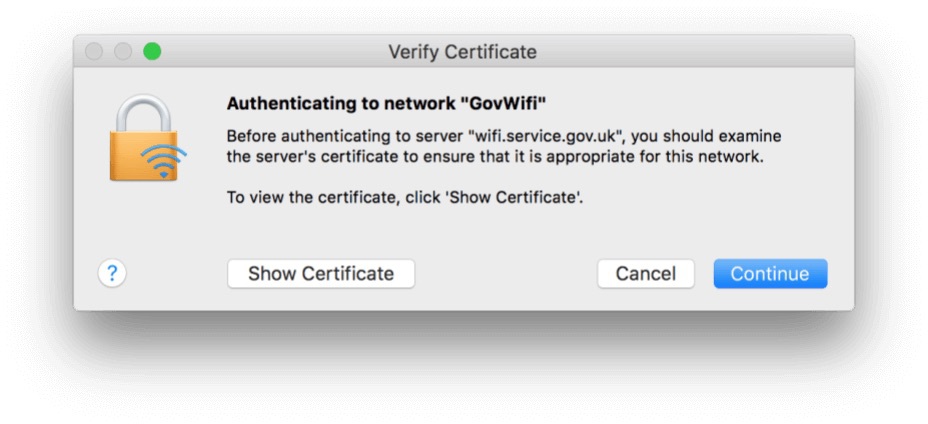
-
Select Show Certificate. Check that the certificate is called wifi.service.gov.uk and it's issued by GeoTrust TLS RSA CA G1.
-
If the certificate details are correct, select Continue. If they are not, tell IT support and do not join the network.
-
Your device will ask you for your computer password to save these settings. This is the password you normally use to sign into your computer.
You should now be connected to GovWifi.
Support
If you're having problems, contact IT support for the building you're in.