Connect to GovWifi using an iPhone or iPad
Once you have a GovWifi username and password, follow the steps below. Depending on your device, you may need to scroll down to see all the fields.
-
Go to wifi settings and select GovWifi.
Enter the GovWifi username and password you received by email or text. Your password is case sensitive. It's 3 words without spaces. The first letter of each word is capitalised.
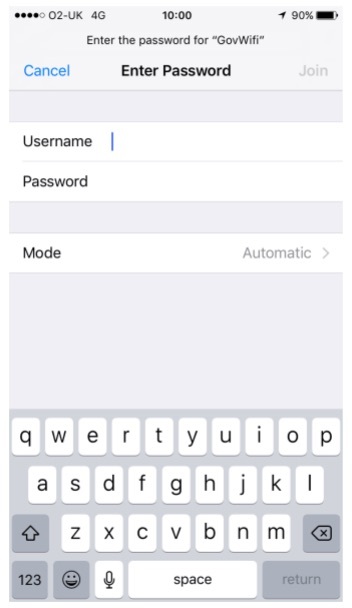
-
You'll be shown the 'certificate' and asked to trust it.
Your device should show that the certificate is called wifi.service.gov.uk and is issued by GeoTrust TLS RSA CA G1.
It might also say ‘Not trusted’, which just means your device does not recognise the network yet.
Select More Details and scroll down to the 'Fingerprints' section at the bottom of the page.
-
Check that the SHA-1 fingerprint or thumbprint matches:
1F A7 92 7B 11 04 A4 C5 A6 41 AC 25 32 34 E4 BD BF B3 E0 ED
If the certificate details are not correct, tell IT support and do not join the network. -
Select Certificate in the top left to go back to the previous screen.
-
Select Trust in the top right to connect to GovWifi.
You should now be connected to GovWifi.
Support
If you're having problems, contact IT support for the building you're in.